Is the cloudy sky in your real estate estate photo ruining your “hero shot”? You can make skies pop by following these simple steps using Adobe Lightroom to replace or enhance skies for real estate images.
1. Import an exterior photo of a property in Adobe Lightroom. The sky should be prominent in the image.

2. Select the Brush Tool at the upper right corner of the sidebar, just below the Histogram. Then click the Auto Mask box further below.
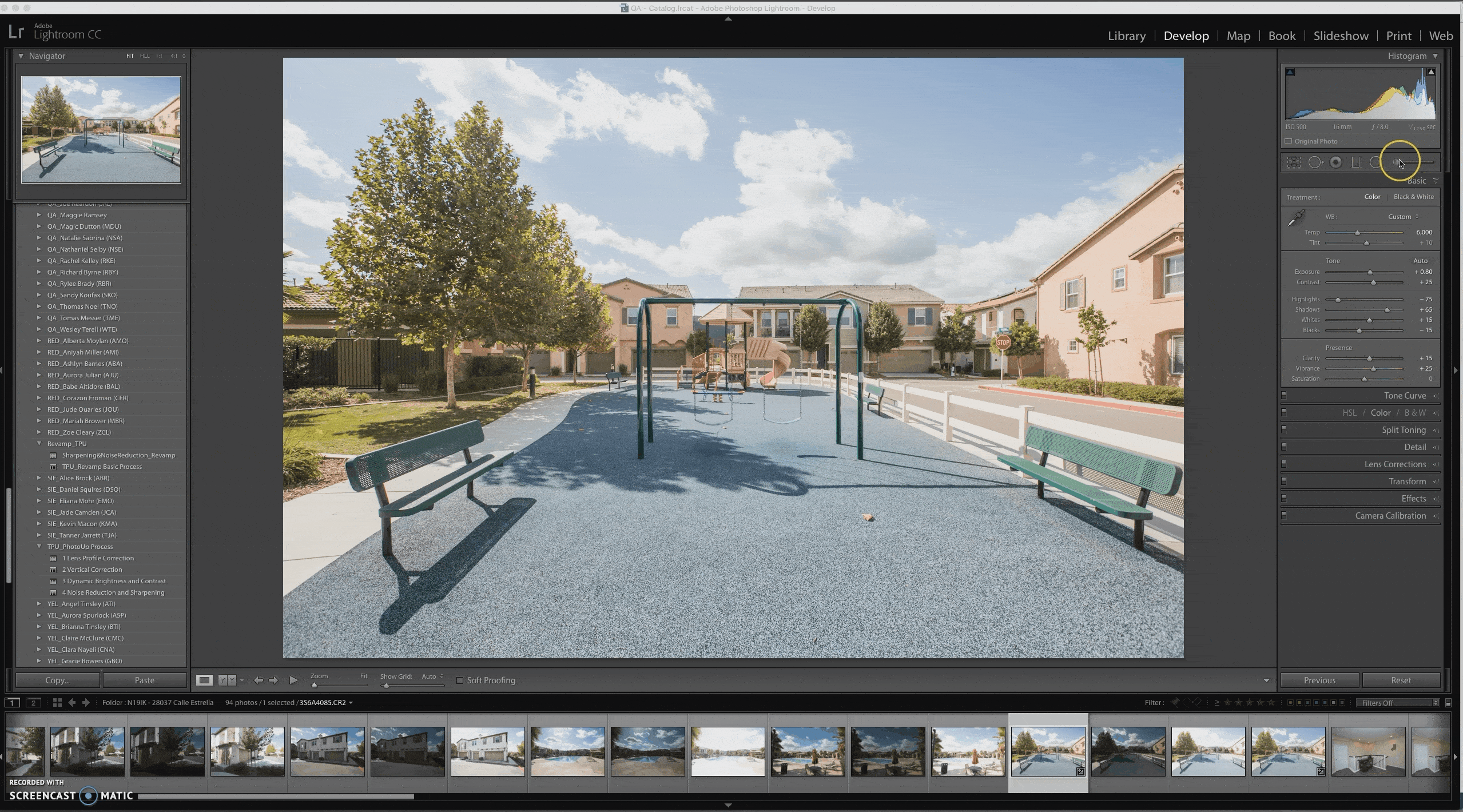

3. Adjust the Temp to blue by moving the pointer to the left.
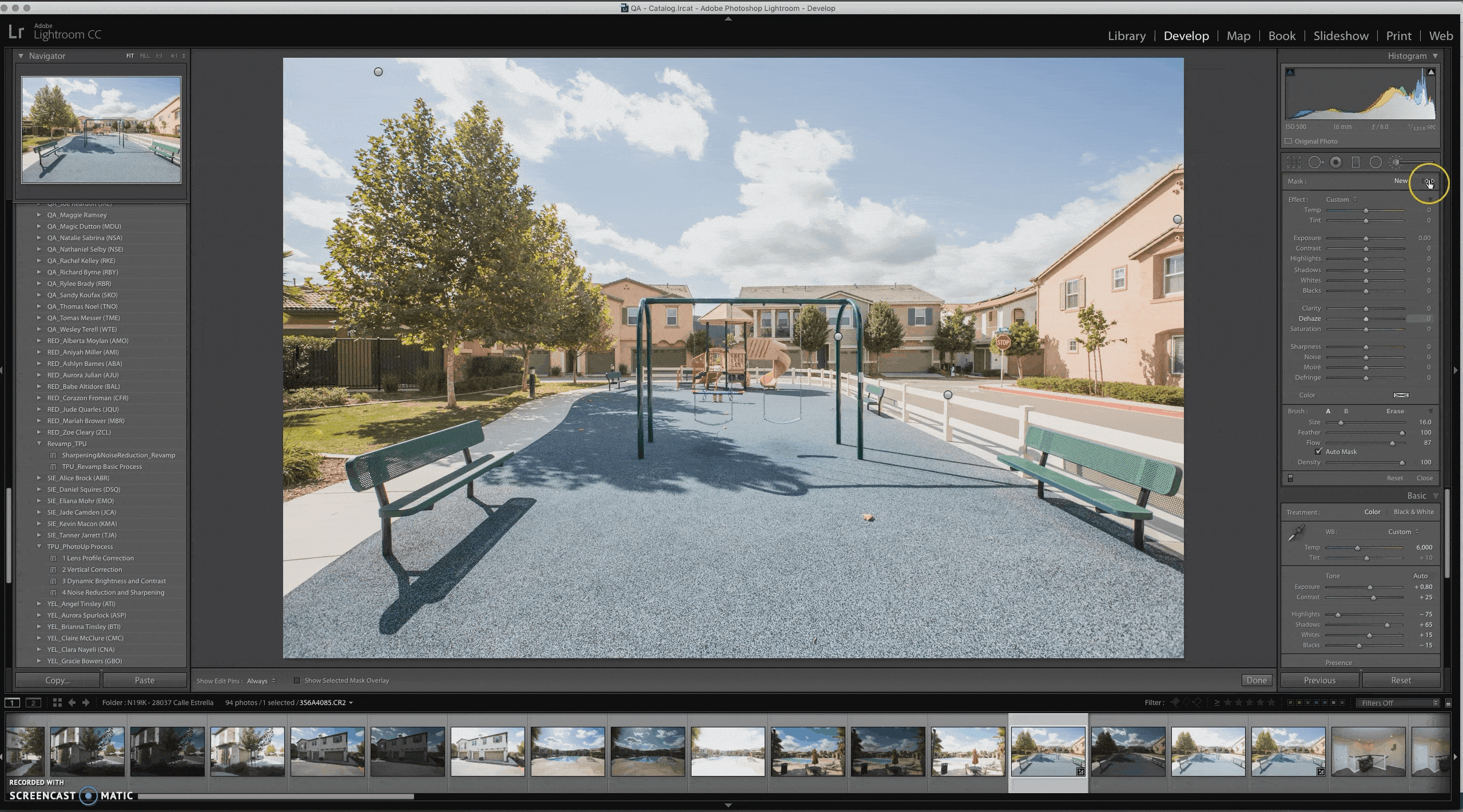
4. Brush over the sky. Make sure that the encircled crosshair at the center of the brush won’t touch the areas below the sky.
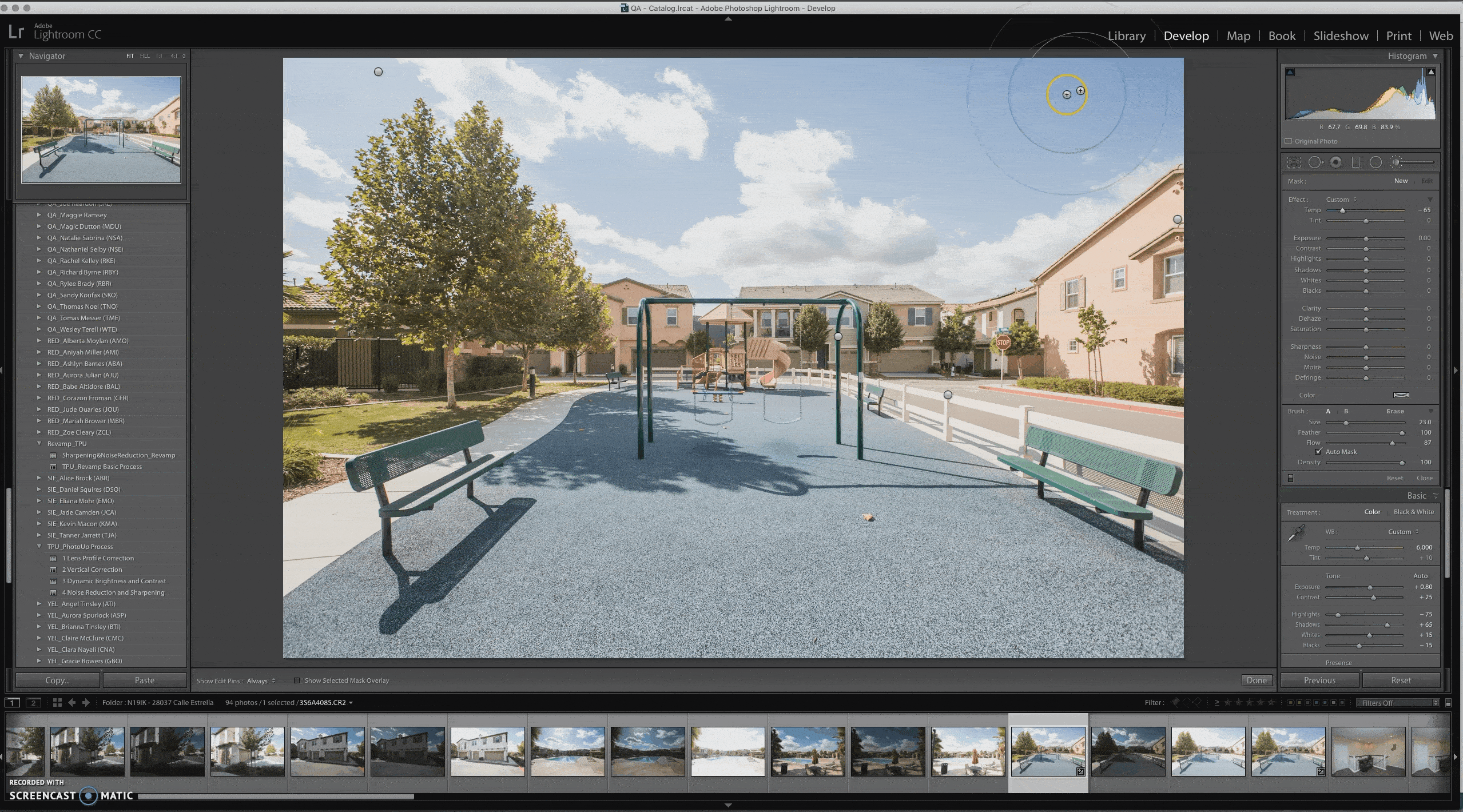
It’s that easy to enhance skies!
Looking to save some time? PhotoUp’s team of photo editors can replace and enhance skies, remove cords, and process your real estate photos based on your custom preferences and style all delivered within 12-24 hours.
PhotoUp also gives you an all-in-one photo management system so you can upload and receive photos, send instructions and feedback, and track and manage team members and clients, and deliver photos directly to your clients.