Dirty garbage cans, garden equipment scattered about the yard, or toys all around the living room. These are all unwanted items that don’t have a place in real estate photography. Fortunately, you can remove unwanted objects using some easy Photoshop tools and techniques.
Open the image you want to edit in Photoshop. You can then use either of these 3 methods outlined below.
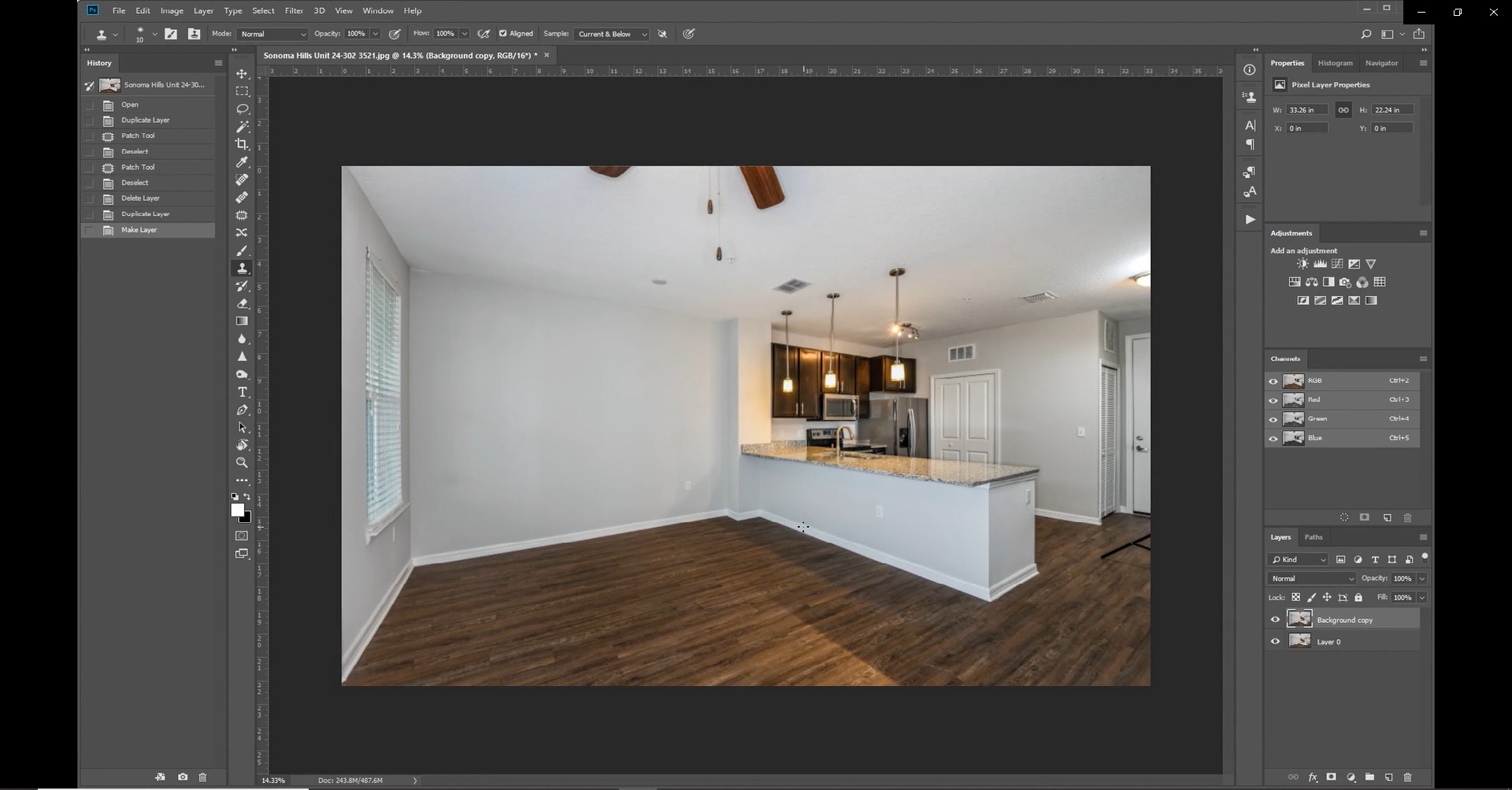
Spot Healing Brush Tool
1. Zoom at the object you want to remove.

2. Select the Spot Healing Brush Tool then Content Aware Type
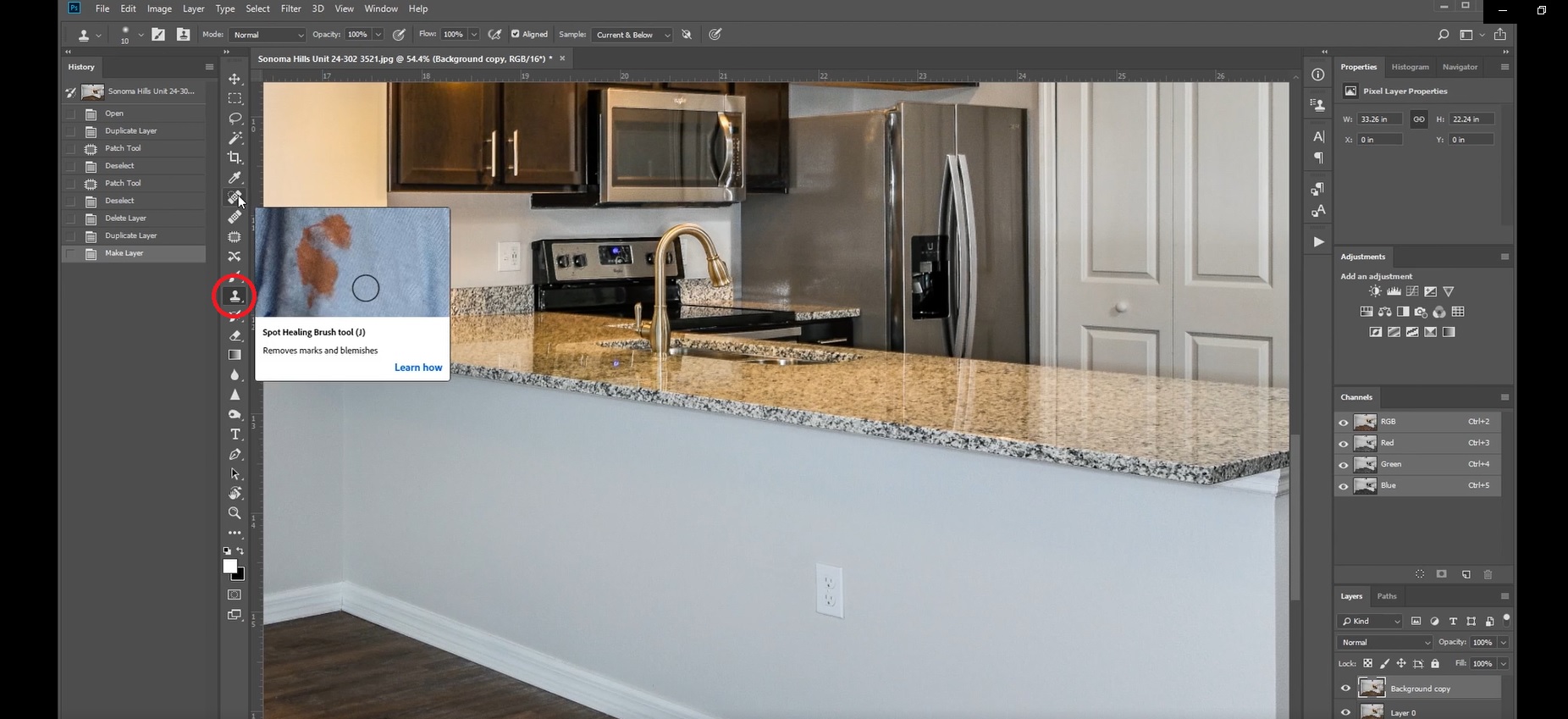
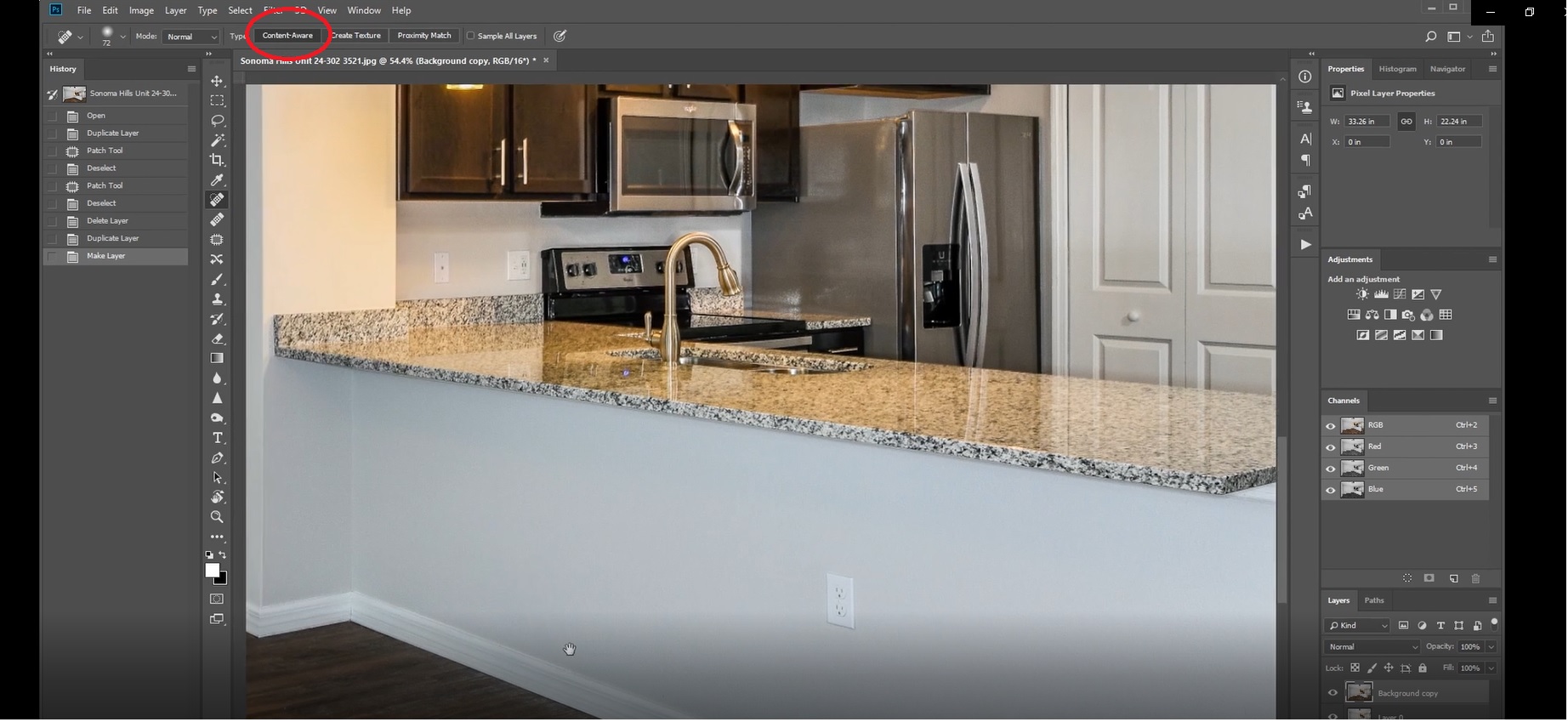
3. Brush over the object you want to remove. Photoshop will automatically patch pixels over the selected area. Spot Healing is best used to remove small objects.
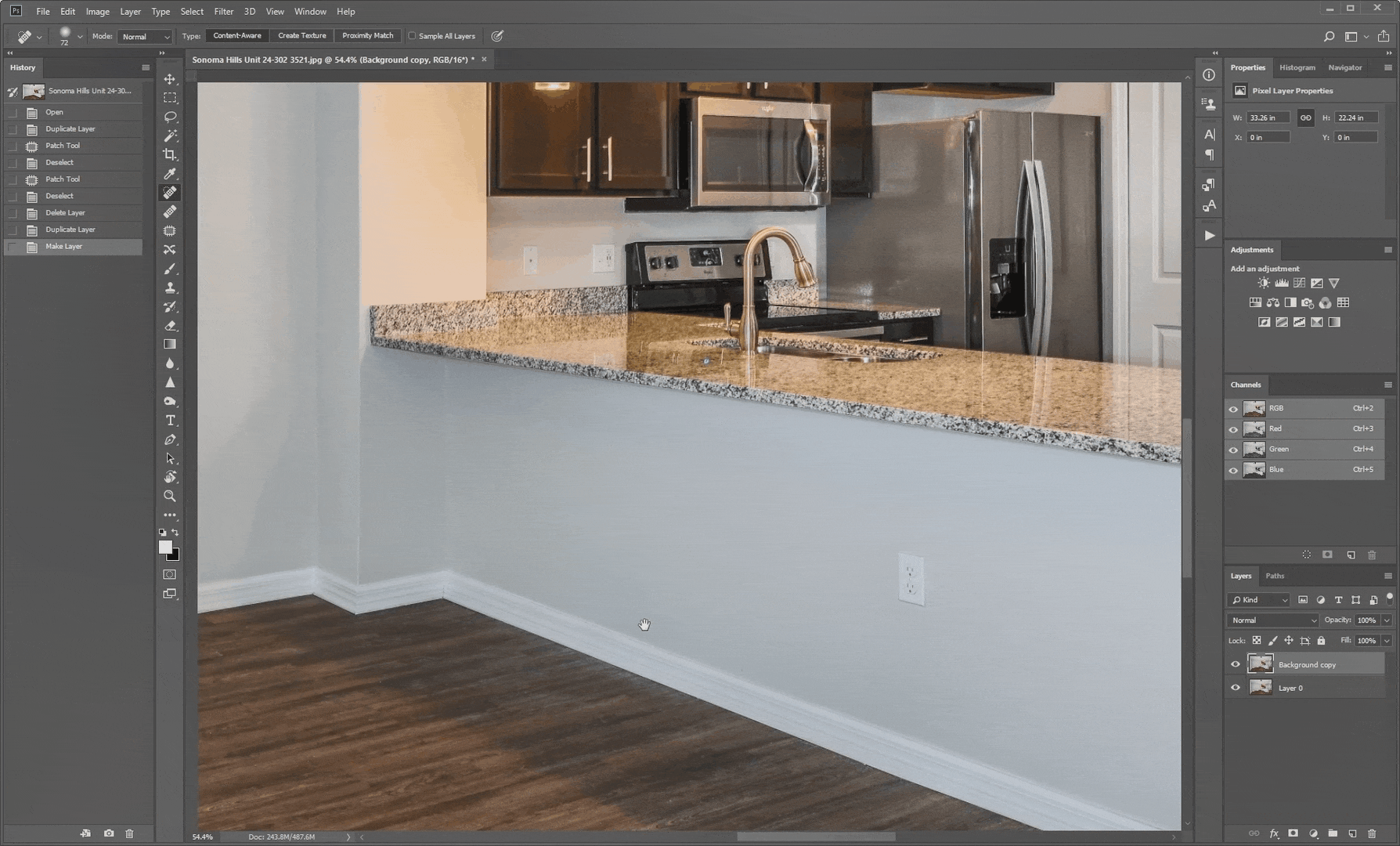
Patch Tool
1. Select the Patch Tool
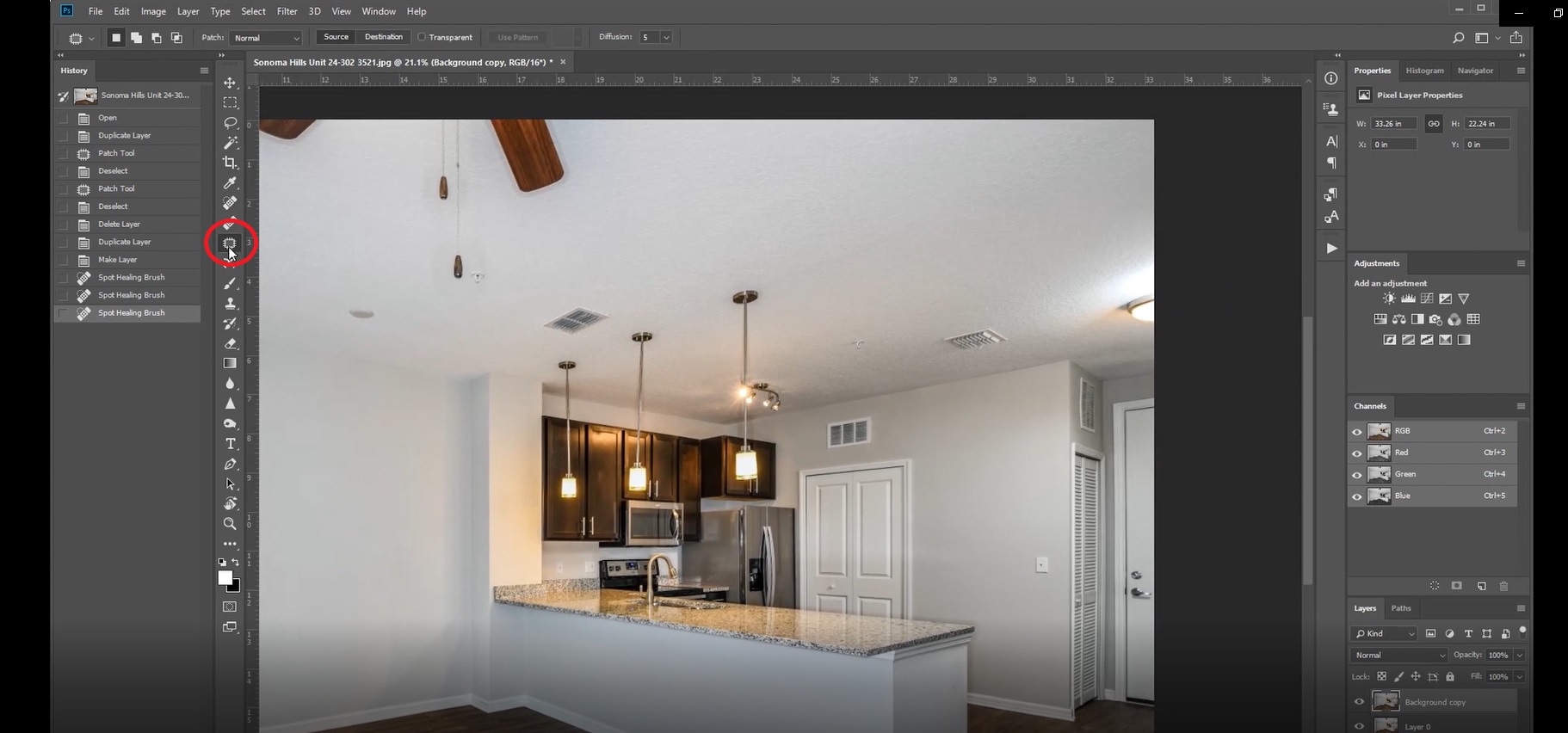
2. Draw a line around the object you want to remove. Drag the selection to an area that you want to use as a patch sample.
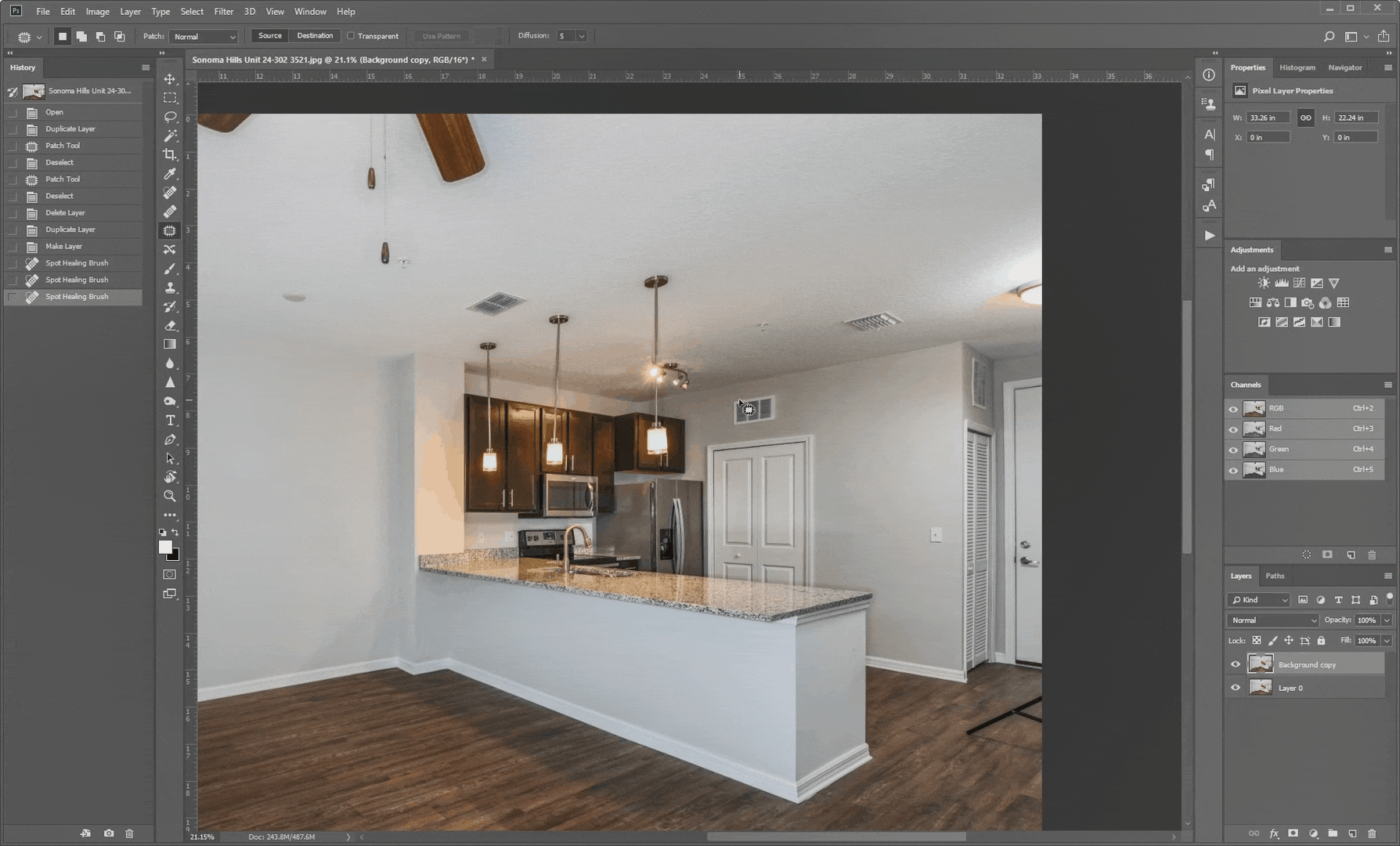
Clone Stamp Tool
1. Select the Clone Stamp Tool.
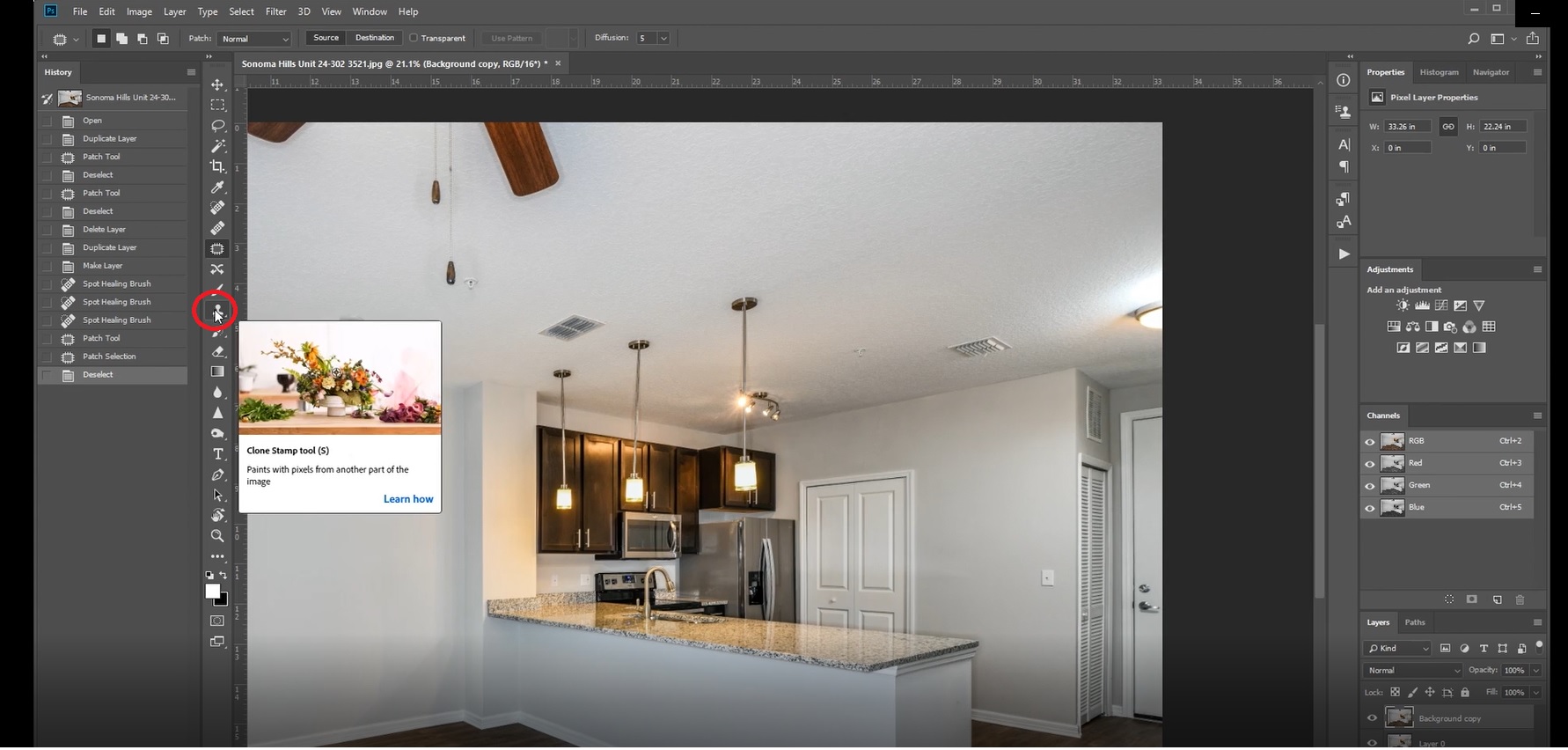
2. Go to the area where the unwanted object is found.
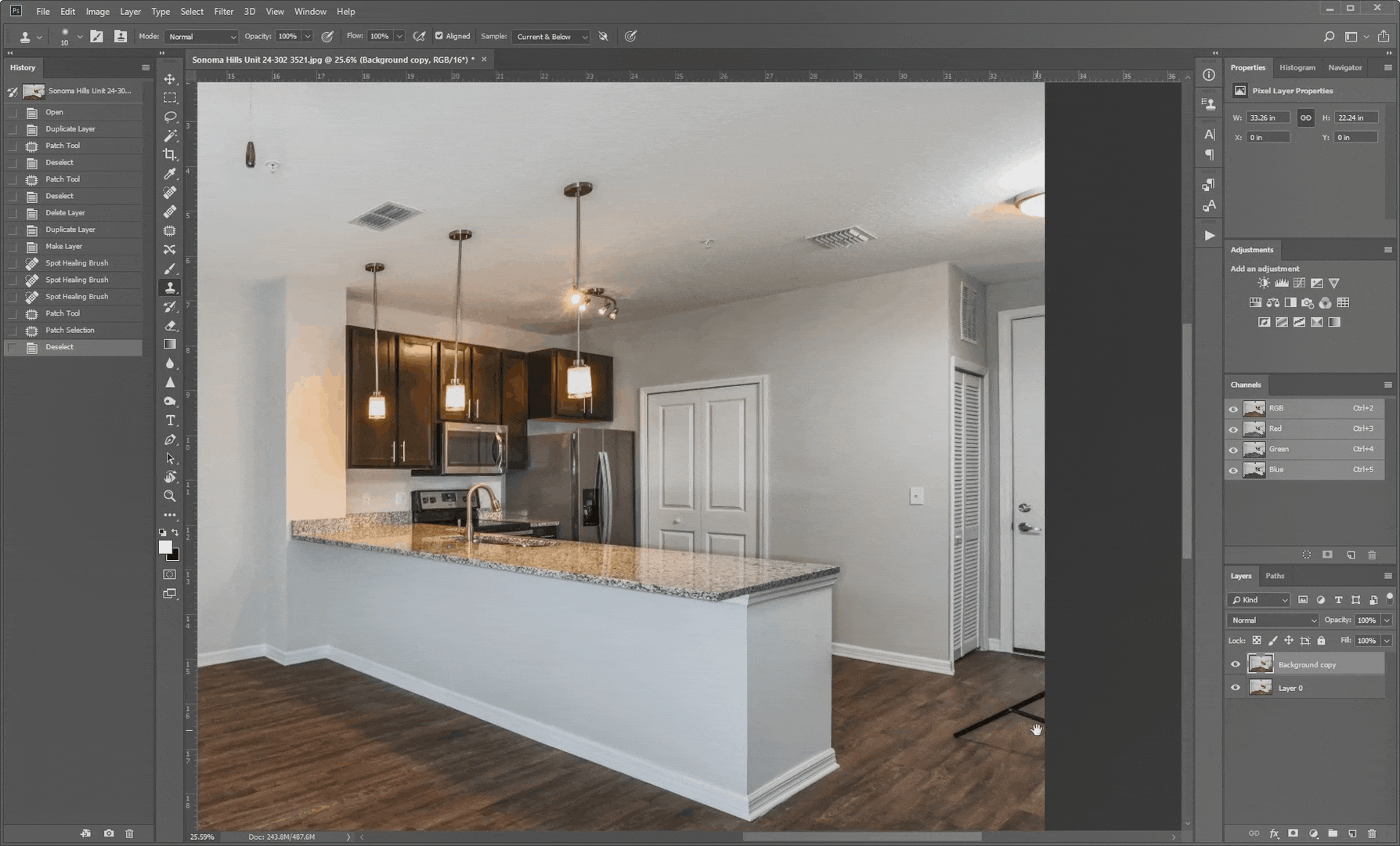
3. Hold Alt until the cursor turns into a crosshair. Click on the area you want to sample.
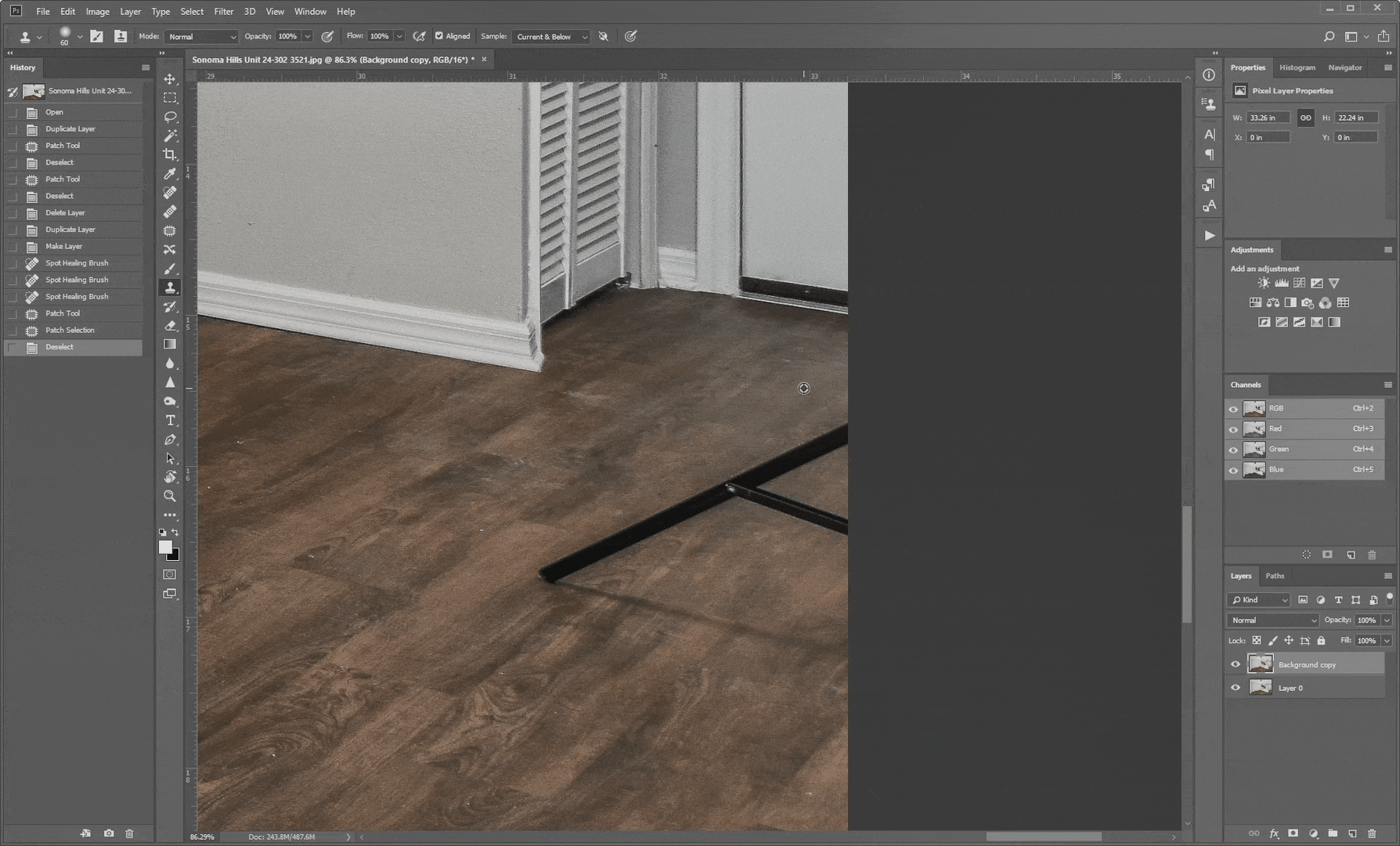
4. Brush on the object you want to remove. This will copy the pixels of the sample area you selected in step 3. A small plus sign shows the sample area that the brush is copying over the object you want to remove.
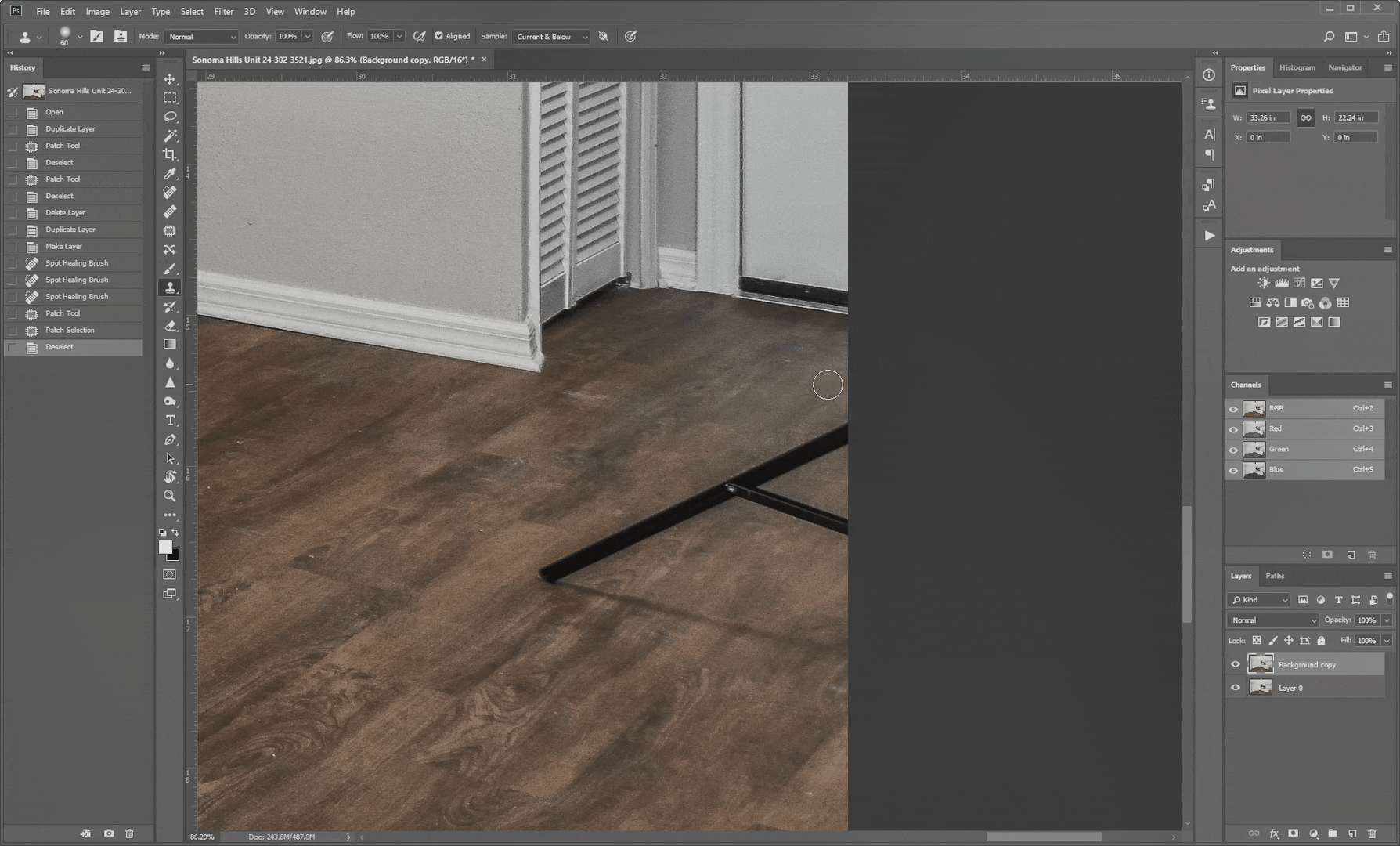
Tired of spending time at night removing objects from your photos? PhotoUp has a team of highly talented photo editors who ready and waiting to professionally edit your real estate photos. You’ll also get access to our photo management system so you can upload and receive photos, send instructions and feedback, and track and manage team members and clients, store final images, and more!
What are you waiting for? Sign up for an account today!