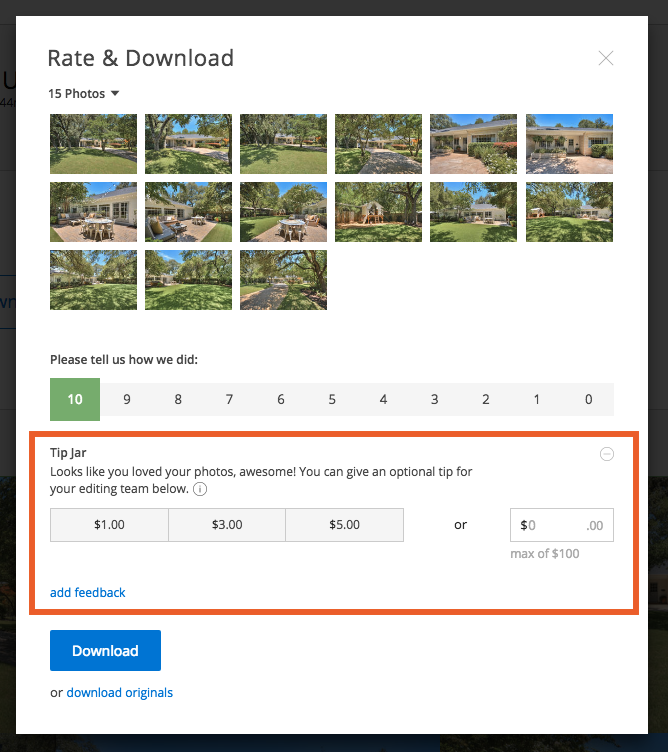One of the features we are most proud of at PhotoUp is our state of the art photo reviewing system. For every batch you receive from PhotoUp, you are able to provide several pieces of feedback to your editing team that will help them make adjustments and improve your edits on an ongoing basis. Today we wanted to go over a few of these features and explain how you can best use them to give feedback to your team.
The Favorites Button 
You can find this heart button on the top right corner of all edited images. This button is used to highlight any images that you think were done particularly well. These images are then saved in your account to help train your editors on your specific style and the quality you’re looking for.

The Revision Button 
You can find the revision button in the top left corner of your photo preview screen. Use this button when you receive an undeliverable image that you would like re-done. Please be sure to use the notes and the pin feature built into the revision request button to communicate directly with your editors. Simply create a revision note and then pin it onto your images to highlight exactly where/what you are describing in your revision note. You must create revision notes on all images you wish to have revised before you send revisions back to your team.
Examples of revision requests might include asking for a small object to be removed, asking for a different sky or a masking job to be redone, or situations where the white balance is just a bit off.
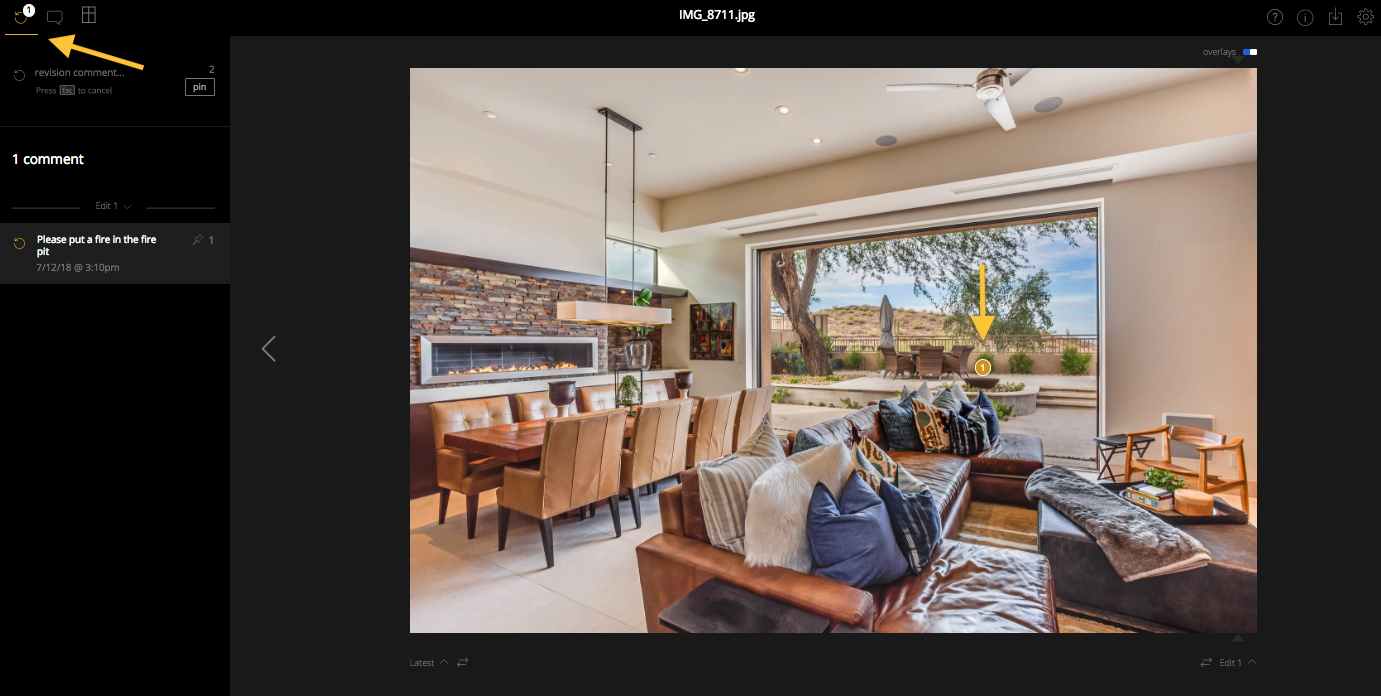
For step by step directions on how to request a revision, please watch the video below:
The Notes Button 
Use the notes button on the top left corner of the screen to give small pieces of feedback to your editors on images that didn’t require a revision, but could have been improved. For instance, make a note when the white balance is within range but still seems a little too cool or a little too warm, or when you would have wished an image to be a little brighter or a little darker. Your editing team will review these notes before editing your next batch and make adjustments accordingly.
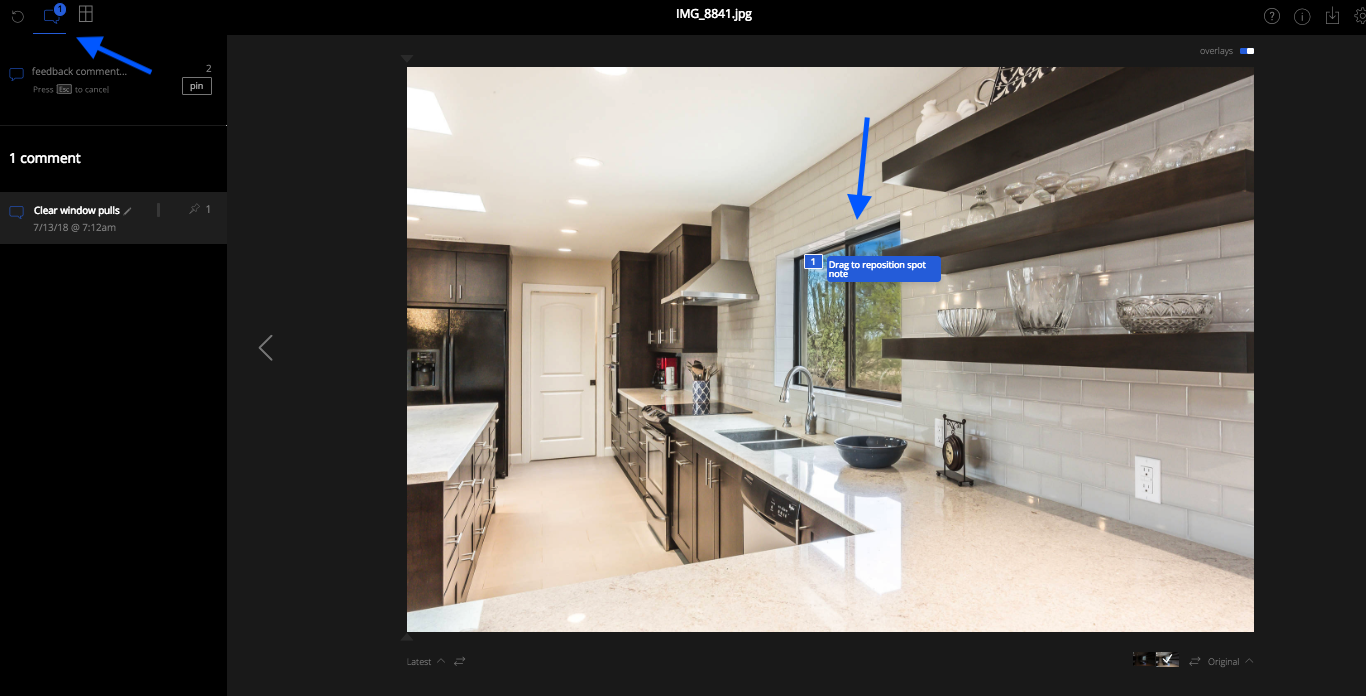
Batch Rating 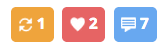
Before you download your batch you will be asked to give your batch an overall rating. Please use the following system to rate your batches:
- 10 – the perfect batch, with no feedback notes and many possible favorites
- 8 or 9 – great batch, only one or two feedback notes or revisions with mostly great edits
- 6 or 7 – so-so batch, with some feedback notes and revisions and few really great edits
- 4 or 5 – not a great batch, with 5 to 10 images requiring feedback notes or revision requests
- 3 or below – very poor batch, with the majority of the images requiring revision and no great edits
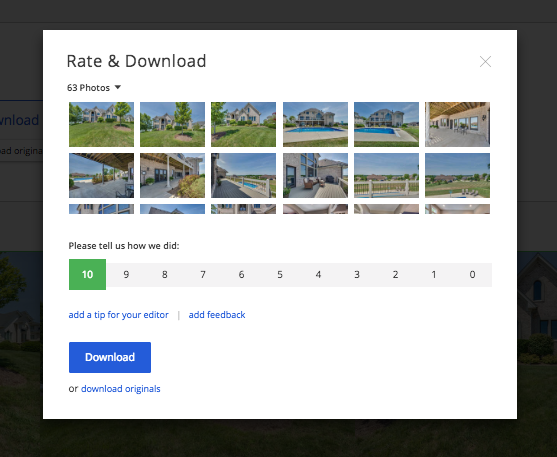
After you’ve downloaded your images and delivered them to your clients, you can still go back and add favorites or feedback notes to any image. Note that not every image requires a favourite note or a feedback note, a great batch might not require any, but when there is something that stands out either positively or negatively, please use these features to let your editing team know. Hopefully this little tutorial will help you navigate our feedback system a little bit better and help your editing team continue to deliver better and better edits going forward.
Tips for Your Editing Team
Do you feel like your team went above and beyond on the edits they provided you? Feel free to leave them a tip! These tips go directly back to your editing team and are used for things like team building activities, editor incentives, and pizza parties (PhotoUp employees LOVE pizza parties!). In order to leave a tip on a batch of images, simply click the “add a tip for your editor” button located below the rating scale.